Tasker is an amazing application which is used for automation. It is mainly used for android devices. It helps you automate settings actions and other aspects without needing to root your device. It allows you to automate almost anything on your phone and it is quite popular even though it is paid.
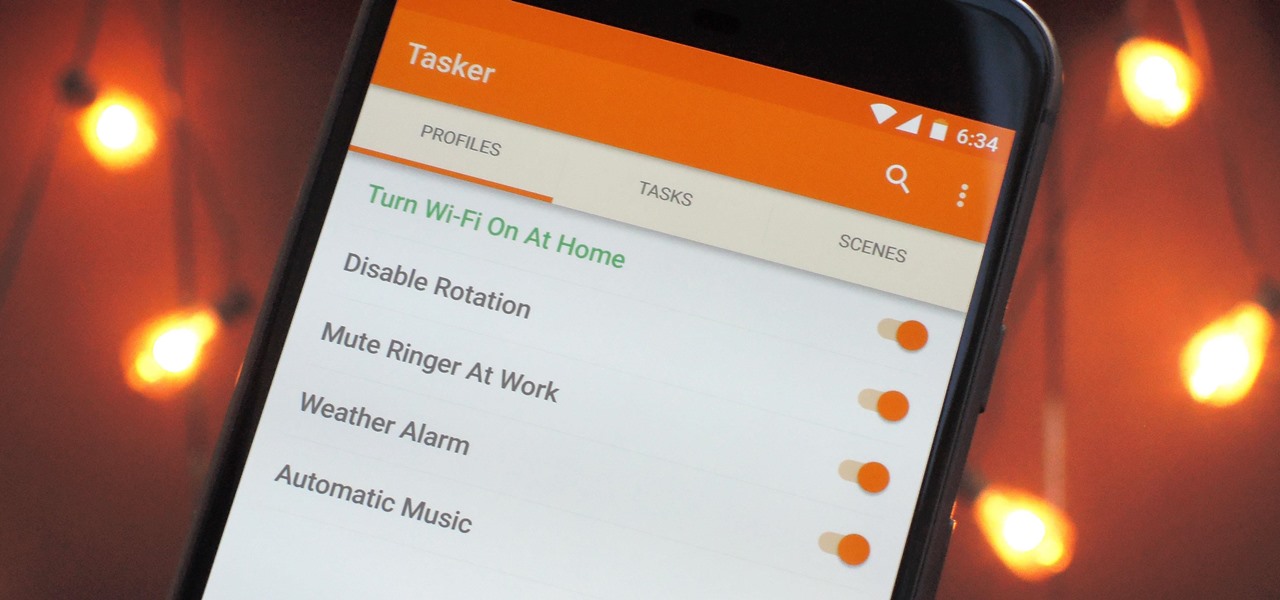
Tasker lets you use a friendly interface to create mini Android apps that let you do your bidding. Some people also see Tasker as an Android Programming application for the masses. It is powerful but it can be a tedious task to use Tasker.
Also Read: How to Install Kodi on PS4 & PS3?
Thus, using Tasker Profiles makes it easier and lets you enjoy automation on your phone. Android allows more flexibility and options for automation than iOS, with third-party apps such as Tasker allowing users to automate many features of their phones, homes, and work environments. Here, are some ways so that Tasker can automate your device and you don’t have to fumble around on your phone.
Table of Contents
1. Silent Mode
When you are in a dark place like a theatre or an important meeting you don’t need to fumble around to put your phone on silent you just need to put your phone face down and the tasker automatically puts it on silent. This is what you need to do for setting up this tasker profile. You need to set up a profile for your phone being in the face-down orientation:
- Open the option of tasker and click on the profiles option, go on the plus symbol and add a new profile. Select state, tap on the sensor, and then choose orientation.
- In orientation, tap face down. Click on the icon at the upper-left of the screen to go back to the Profiles.
You also have to set up the task which you want to take place when your phone is placed face down.
- Under the New Task, go on the Plussymbol and give a name to the task. In task edit mode, select the Plus symbol to enter the audio action category.
- You need to select the vibrate option in the Audio Action and Vibrate for the Mode.
- Tap the symbol to return to the Profile
Now, when you place your phone face down the phone goes in silent mode i.e. Vibrate Mode.
2. Create ‘Reading Mode’ i.e. to keep the screen on
The biggest problem for readers is the timeout of the screen. Kindle is great way to read books but reading e-books on the Android device is always fun. Tasker can solve the problem of screen timeout easily on your device.
- Here’s how to set that up with Tasker. First, create the profile for the “reading mode:”
- Start Tasker, select the profiles icon and click the plus symbol to add a new profile.
- Click on the application. Select the apps you use to read ebooks. This could be Amazon Kindle, PDF apps, Wattpad, etc.
Set up the display settings:
- In the new task, select the plus symbol and give the task a name.
- In task edit mode, go on the Plus symbol, select Display, and then decide upon the display timeout.
- Set the display timeout to your required value in seconds, minutes or hours. Setting your display timeout to a huge value is a good idea to add an Exittask to the profile above. Make the Exit task set the display settings back to your default timeout.
This way, when you exit the reading app, your display timeout will work as normal again.
3. Read Messages While Driving
It is common for us to never be away from our phones, even while driving. It is too common for people to use their phones while driving but this is very dangerous and harmful. It is the biggest reason for accidents caused by the people around. Increase your safety by letting Tasker read the Text messages aloud. Here is how you set up the tasker profile for this:
- Create a new profile, and click on State. Select Hardware, click on dock, and under Type, select car.
- Return to the Profiles tab, and select plus to add a new task and name it.
- Select Tasker, tap Profile Status, and under Name, choose read SMS.
- Change Setto On.
Now make sure this is turned off when you undock your phone:
- Press the “Read SMS On” task continuously, and choose exit task.
- Add a new task by clicking on the Plus sign and choose the tasker, then choose the profile status.
- Under Name, choose Read SMS and change set to Off.
Also Read: How to Solved aTube Catcher Error 204 Easy Solution?
Final Words
Tasker is not as complicated as it seems and one can use it for their benefit and as when required. It is very helpful and you can set it up for many activities like decreasing screen light at night, securing applications and also to turn on Wifi at Wifi hotspots. These were a few examples of how you could set up the Tasker profiles for various activities.